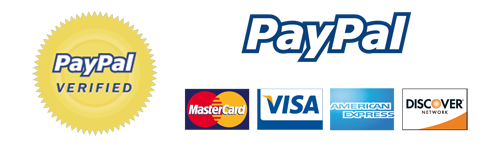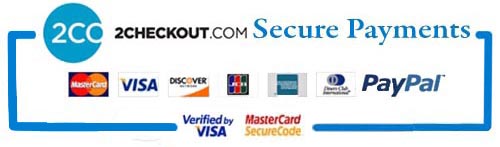You can customize Skin Layout Setting in Theme Options Settings.
Go to Admin Dashboard → Appearance → Theme Options → Skin Layout
In Skin Layout Setting, you can set
Newsera is a stylish and powerful theme crafted for magazines, newspapers or personal blogs. Newsera comes with a handful of options to customize your site the way you want. it comes with so many of features like custom-menu, right-sidebar, fixed-layout, fluid-layout, custom-background,
featured-image-header, sticky-post, theme-options, threaded-comments, featured-images, flexible-header, responsive-layout. All those features and options ensure that Newsera is not just another WordPress theme but a powerful theme that fulfills all of the basic needs. You can See Newsera-Pro Demo Here: Demo
1. Theme Installation
2. General Settings
2.1 Enable Home-Page or Custom Page
2.2 Enable Breaking News or Latest News
2.3 Enable Search Box in Header
2.4 Add Logo
2.5 Your Site Favicon
2.6 Show Weather
2.7 Custom CSS Editor
3. Slider Settings
4. Blog Section One Settings
5. Blog Section Second Settings
6. Blog Section Third Settings
7. Call Out Settings
8. Subscribe Settings
9. SEO Options
10. Ads Options
11. Skin Layout Settings
12. contact details
13. Social media
14. Footer Customization
15. Home Layout Manager
16. Newsera Testimonial
17. Widgets
18. Short Code
18.1 Accordion
18.2 Alert
19.3 Button
19.4 Dropcaps
19.5 Panels
19.6 Popover
19.7 Progress Bar
19.8 tabs
19.9 Tooltip
19.10 Column
19.11 Blogs
19.12 Testimonials
First, download your theme package from your Weblizar Amember Account.
Upload Theme package zip folder using theme installer wordPress option Otherwise Any FTP (FillZilla)
We recommend you upload theme zip package using FTP( FillZill/Bitwise), In your host-server-directory\wp-content\themes\
After that Activate theme into WordPress site Admin Dashboard -> Appearance ->Themes.
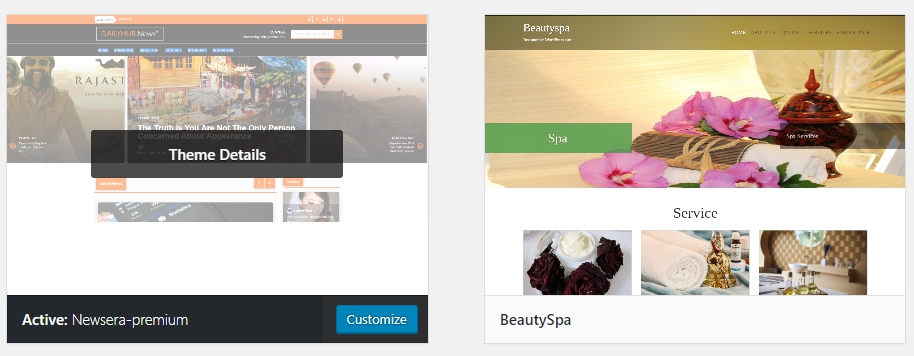
You can access theme options page or setup homepage at Admin Dashboard → Appearance → Theme Options → General Settings.
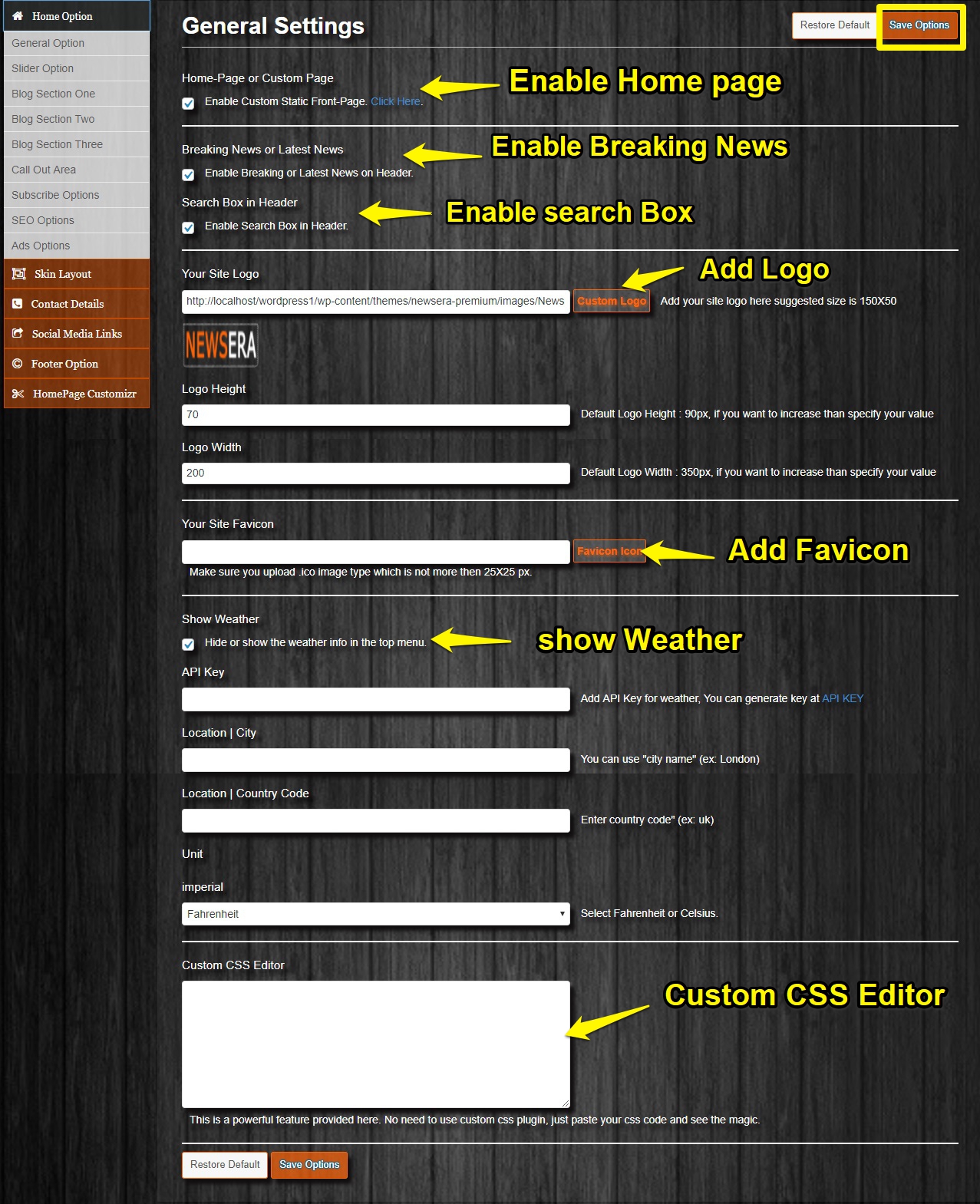
To Enable Home-Page or Custom Page, go to Admin Dashboard → Appearance → Theme Options → General Settings.
You can enable/disable homepage from here.
To Enable Breaking News or Latest News, go to Admin Dashboard → Appearance → Theme Options → General Settings.
You can enable/disable Breaking News or Latest News from here.
To Enable Search Box in Header, go to Admin Dashboard → Appearance → Theme Options → General Settings.
You can enable/disable search Box in Header from here.
To add Logo go to Admin Dashboard → Appearance → Theme Options → General Settings.
Now click on Site Logo Button and upload your logo image or select from Media Library.
To add Favicon go to Admin Dashboard → Appearance → Theme Options → General Settings.
Now click on Favicon Icon Button and upload your favicon image or select from Media Library.
To show/hide Weather in the top, go to Admin Dashboard → Appearance → Theme Options → General Settings.
Just fill some fields like API Key, Location | City, Location | Country Code, Unit imperial (Select Fahrenheit or Celsius).
To add Custom CSS go to Admin Dashboard → Appearance → Theme Options → General Settings.
You can add Custom CSS in Custom CSS Editor
You can Customize Slider settings.
Go to Admin Dashboard → Appearance → Theme Options → Slider Option
In Slider Option, you can set
Please follow the image below –
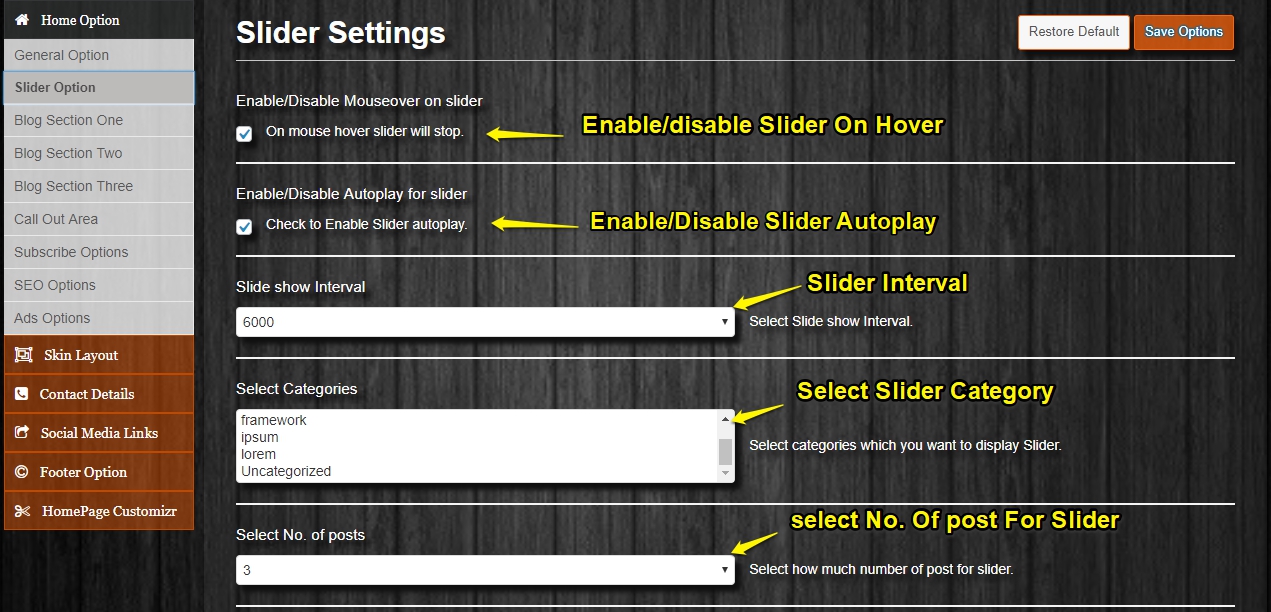
You can Customize Blog Section One settings.
Go to Admin Dashboard → Appearance → Theme Options → Blog Section One
As like You can Customize Blog Section Second settings.
Go to Admin Dashboard → Appearance → Theme Options → Blog Section Second
and Blog Section Second settings –
Go to Admin Dashboard → Appearance → Theme Options → Blog Section Third
In Blog Section Option, you can set
Note: The settings for blog section one, blog section second, blog section third are same.
Please follow the image below –
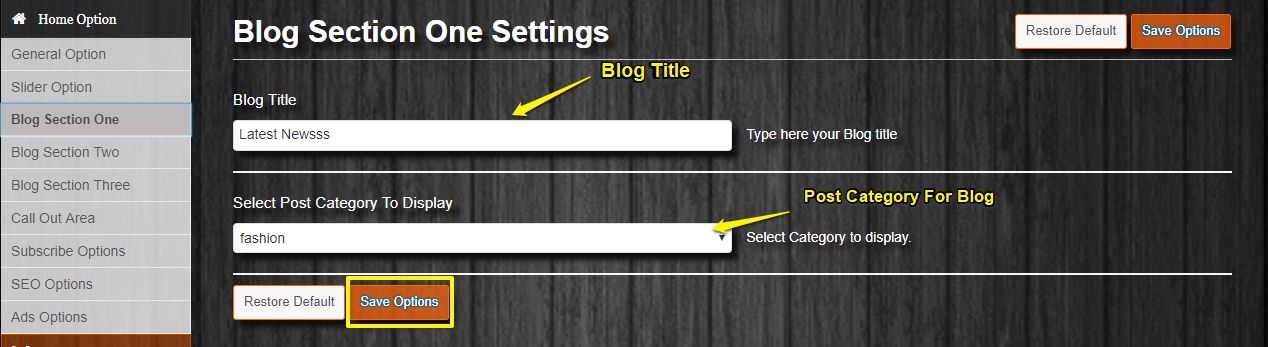
You can customize Call out settings.
Go to Admin Dashboard → Appearance → Theme Options → Call out Area
In Call out Option, you can set
Please follow the image below –
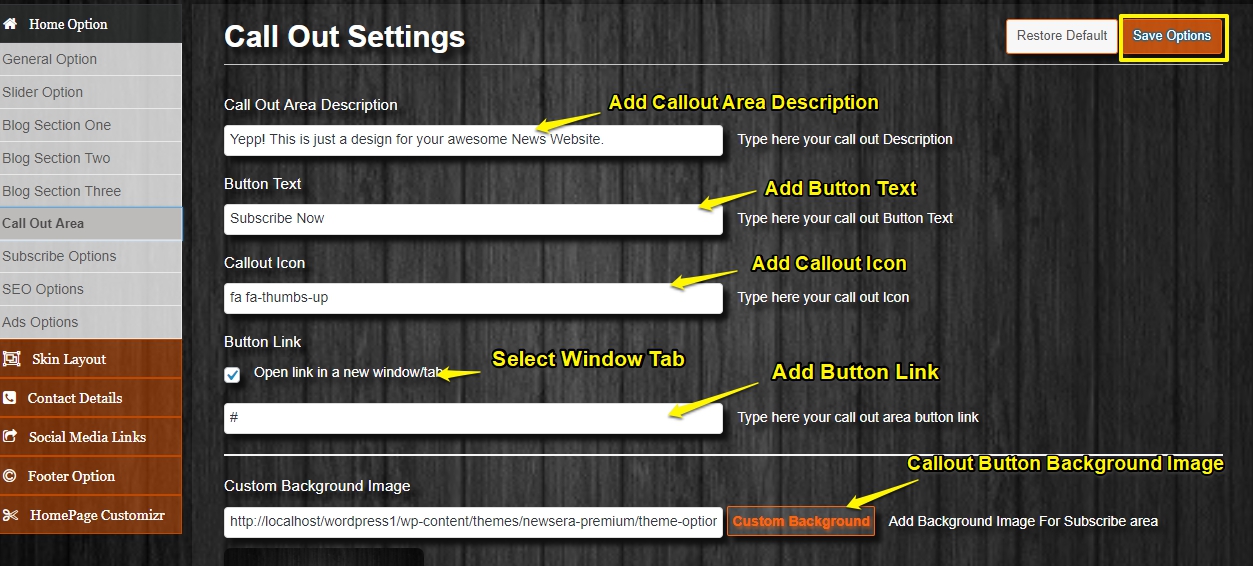
You can customize Subscribe settings.
Go to Admin Dashboard → Appearance → Theme Options → Subscribe Options
In Subscribe Option, you can set
Please follow the image below –
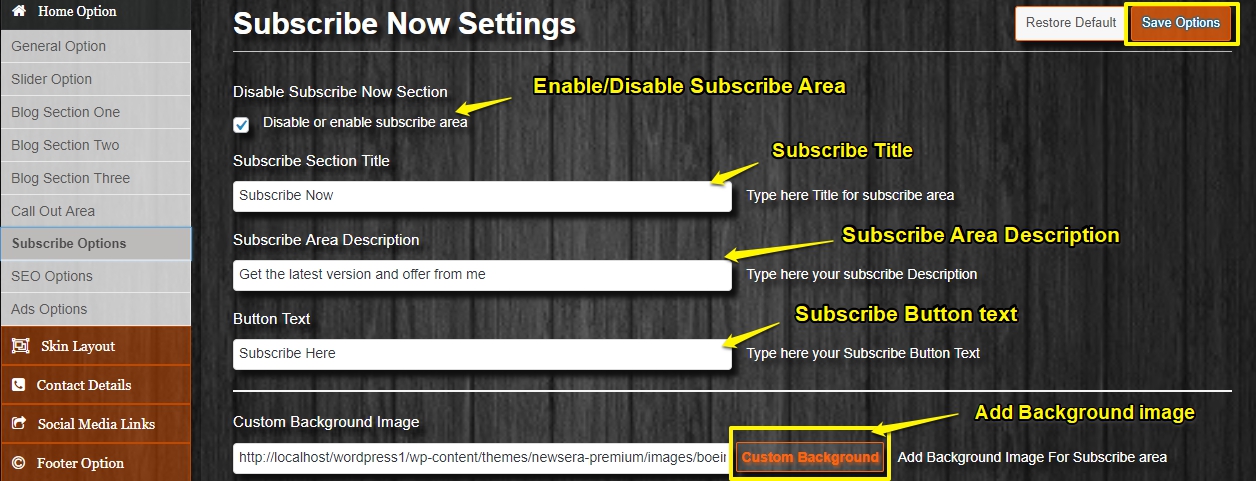
You can customize SEO settings.
Go to Admin Dashboard → Appearance → Theme Options → SEO Options
In SEO Option, you can set
Please follow the image below –
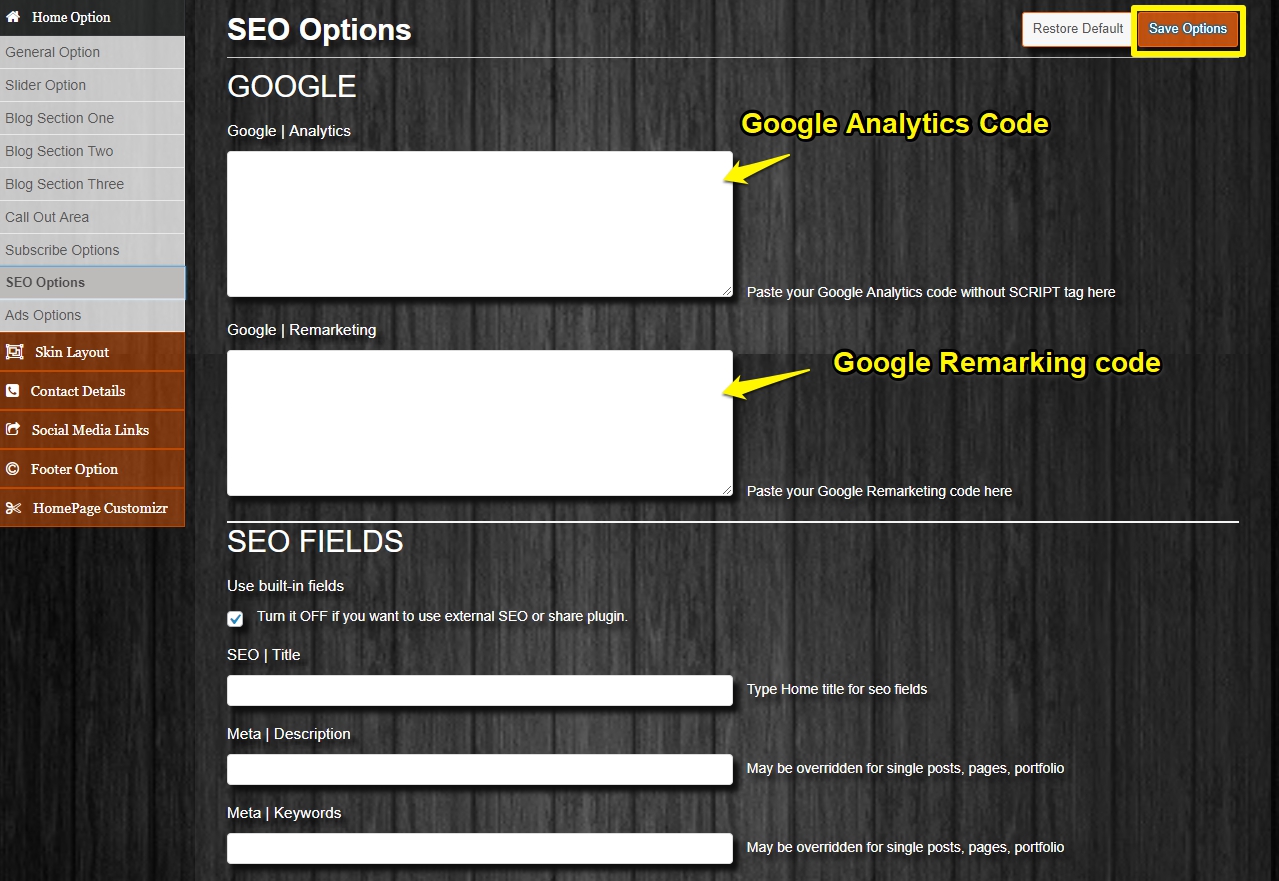
You can customize Ads settings.
Go to Admin Dashboard → Appearance → Theme Options → Ads Options
In Ads Option, you can set
Please follow the image below –
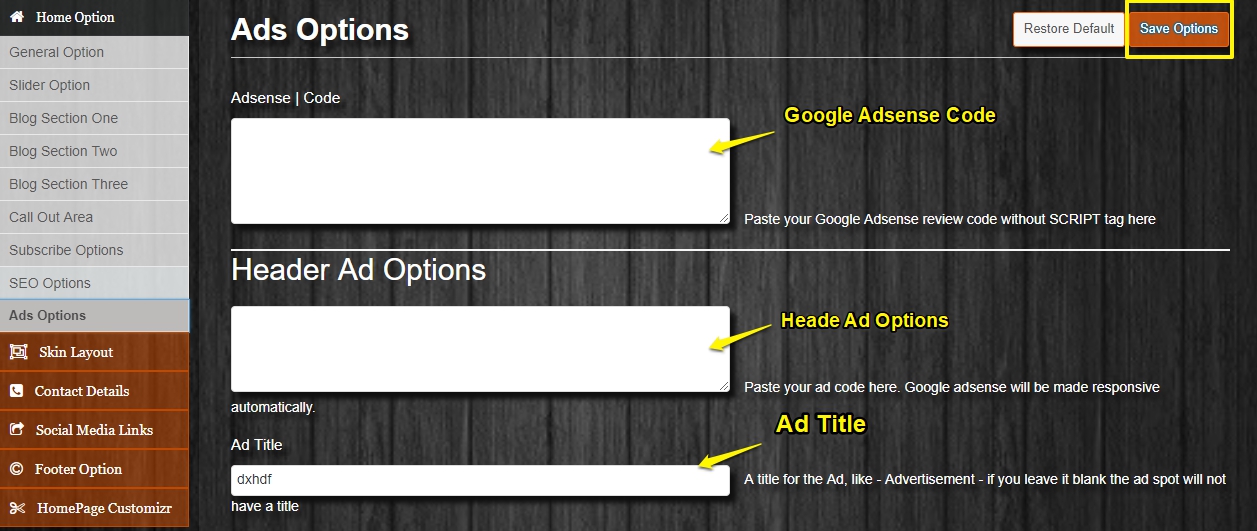
You can customize Skin Layout Setting in Theme Options Settings.
Go to Admin Dashboard → Appearance → Theme Options → Skin Layout
In Skin Layout Setting, you can set
Please follow below image for Quick Skin Layout Settings
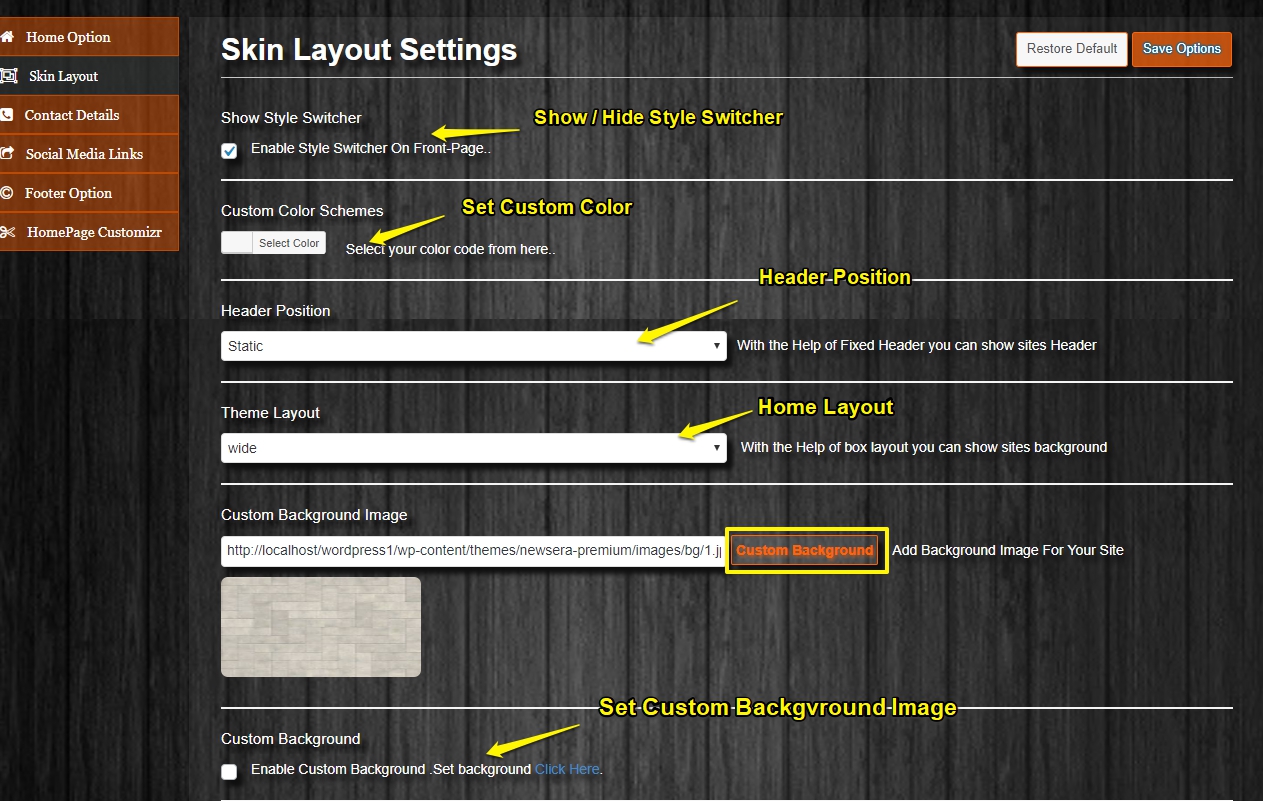
You can customize Contact Option.
Go to Admin Dashboard → Appearance → Theme Options → Contact Option.
In Contact Option, you can set
Please refer the below image –
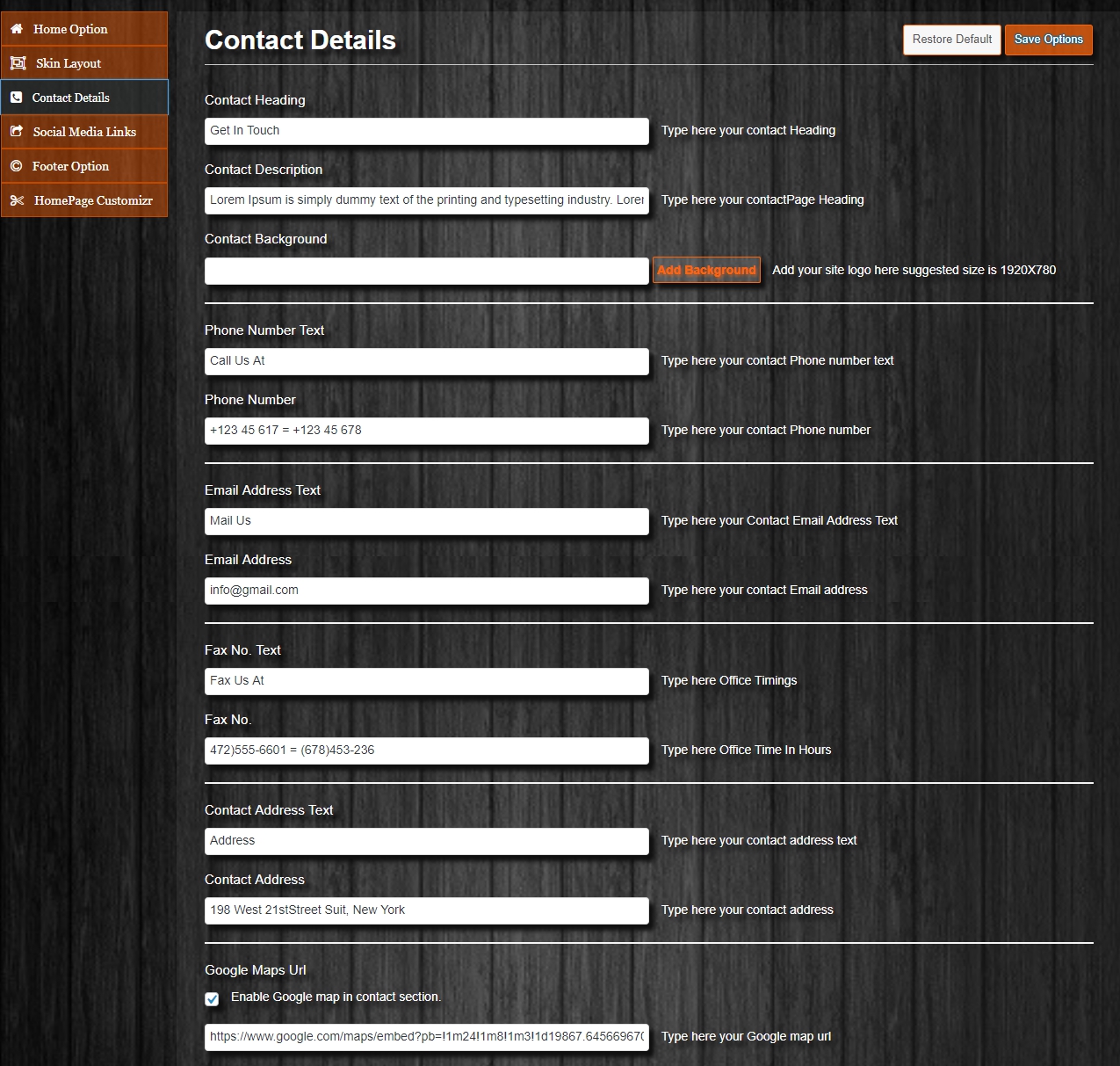
You can customize Social media link Option.
Go to Admin Dashboard → Appearance → Theme Options → Social media Links
In social media link Option, you can set
Please refer the below image –
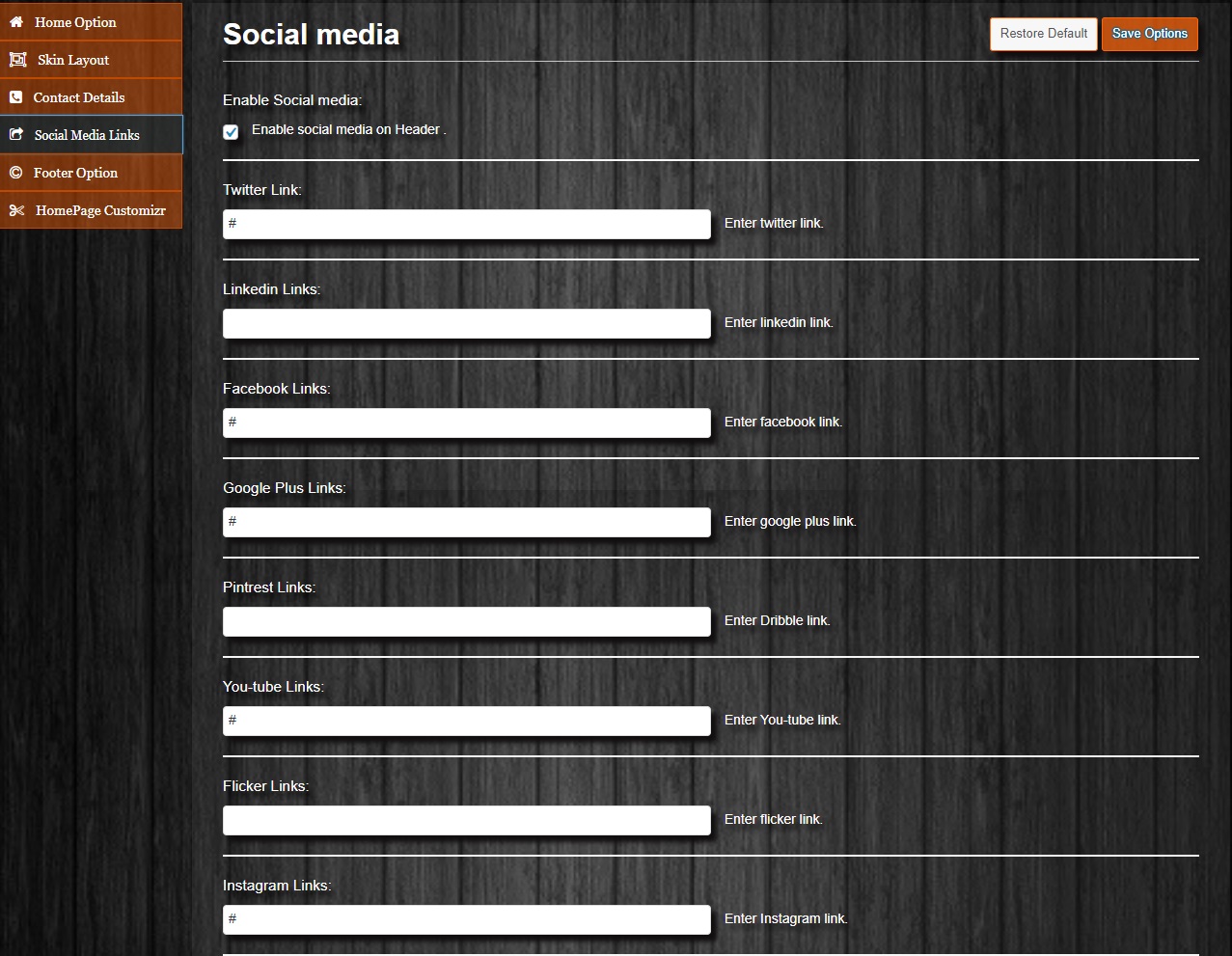
You can customize Social media link Option.
Go to Admin Dashboard → Appearance → Theme Options → Social media Links
In social media link Option, you can set
Please refer the below image –
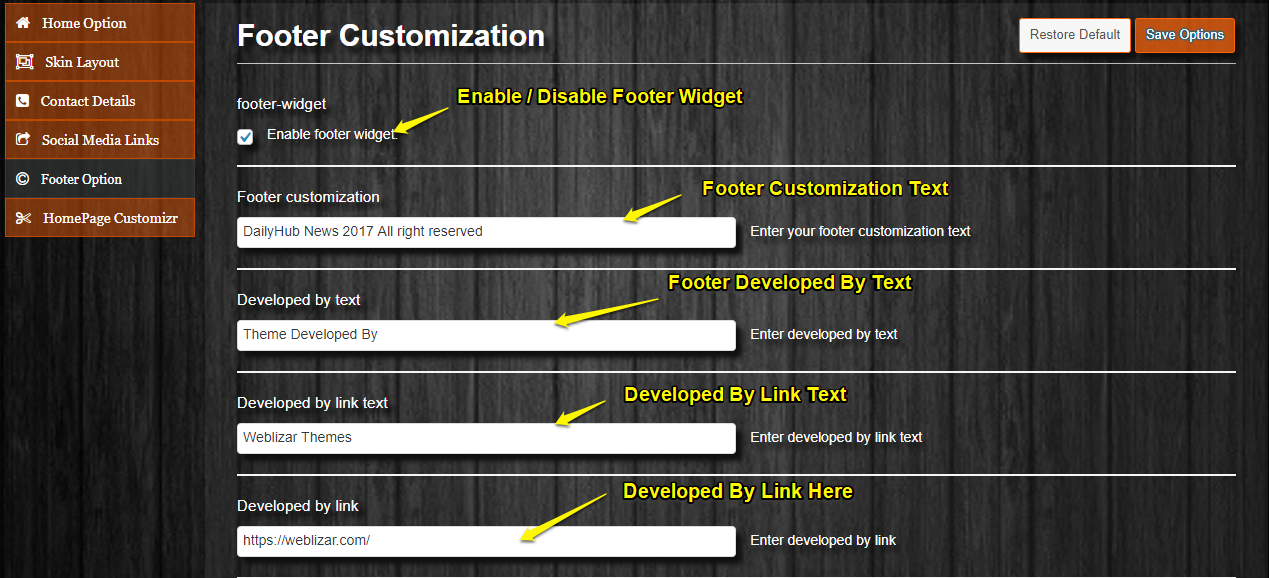
Using Home Page Customizer Option, sections on Home Page can be removed and added.
To access Home Page Customizer go to Admin Dashboard → Appearance → Theme Options → HomePage Customizer.
Here section can be enabled/disable and move using DRAG N DROP.
Please refer below image –
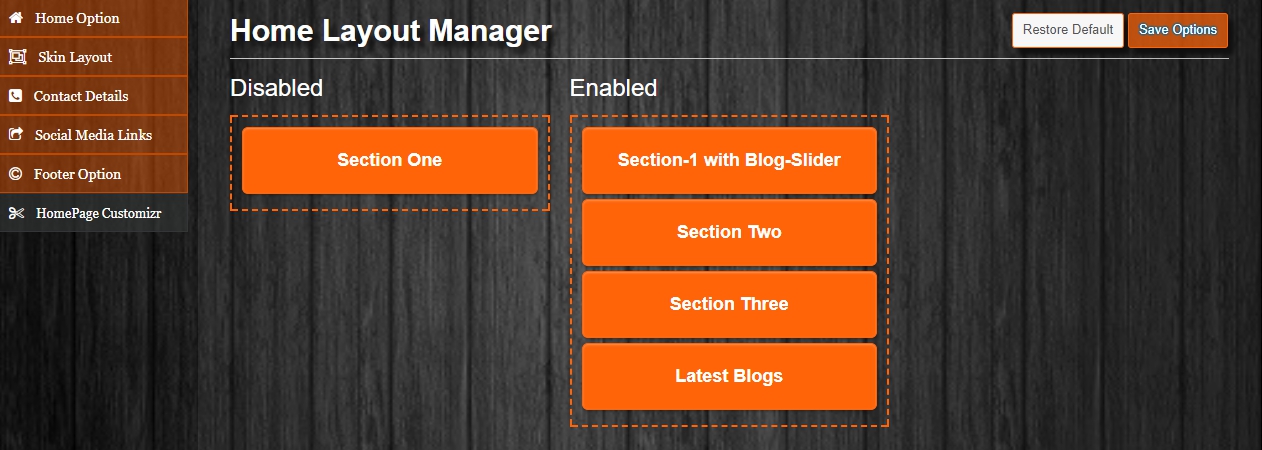
You can add Newsera Testimonial
Go to Admin Dashboard → Newsera Testimonial → Add New Testimonial and fill related details.
Please refer below image –
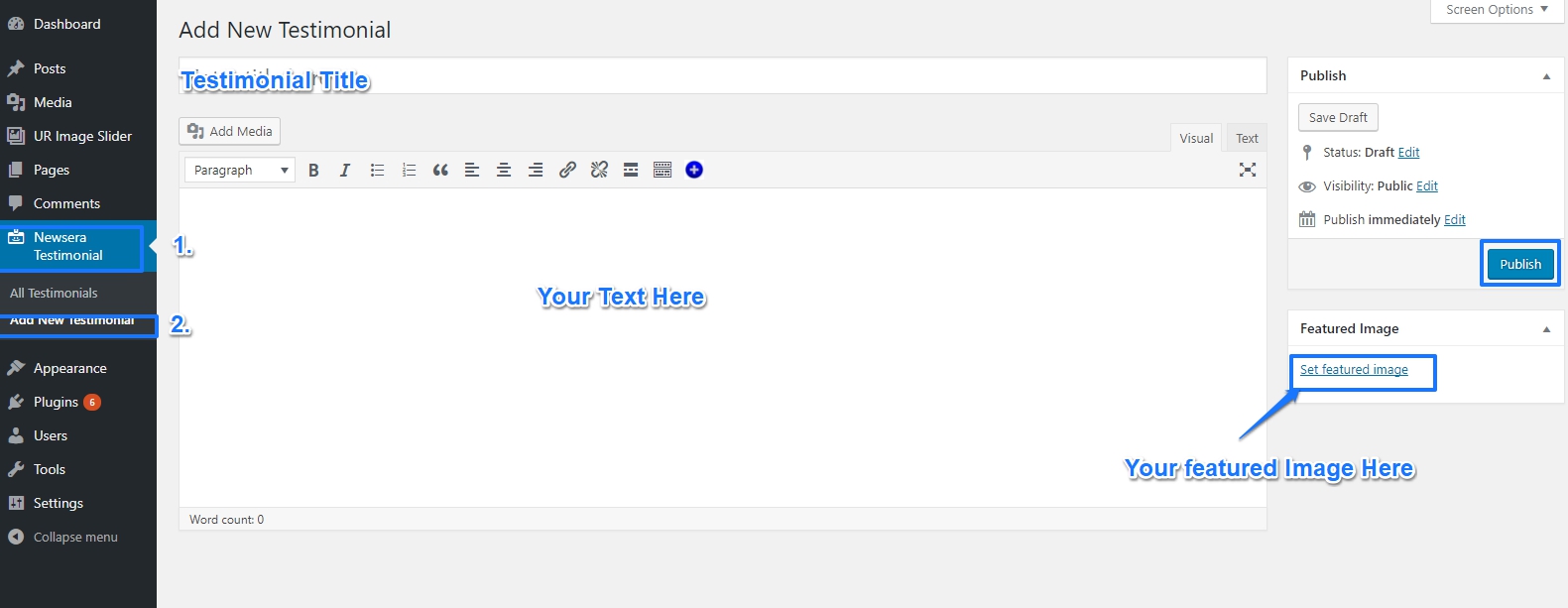
Please go to Admin Dashboard → Appearance → Widgets.
And Drag-Drop Widget to Footer Widget Area to add Footer Widget Area1, Footer Widget Area2, Footer Widget Area3.
Please refer below image –
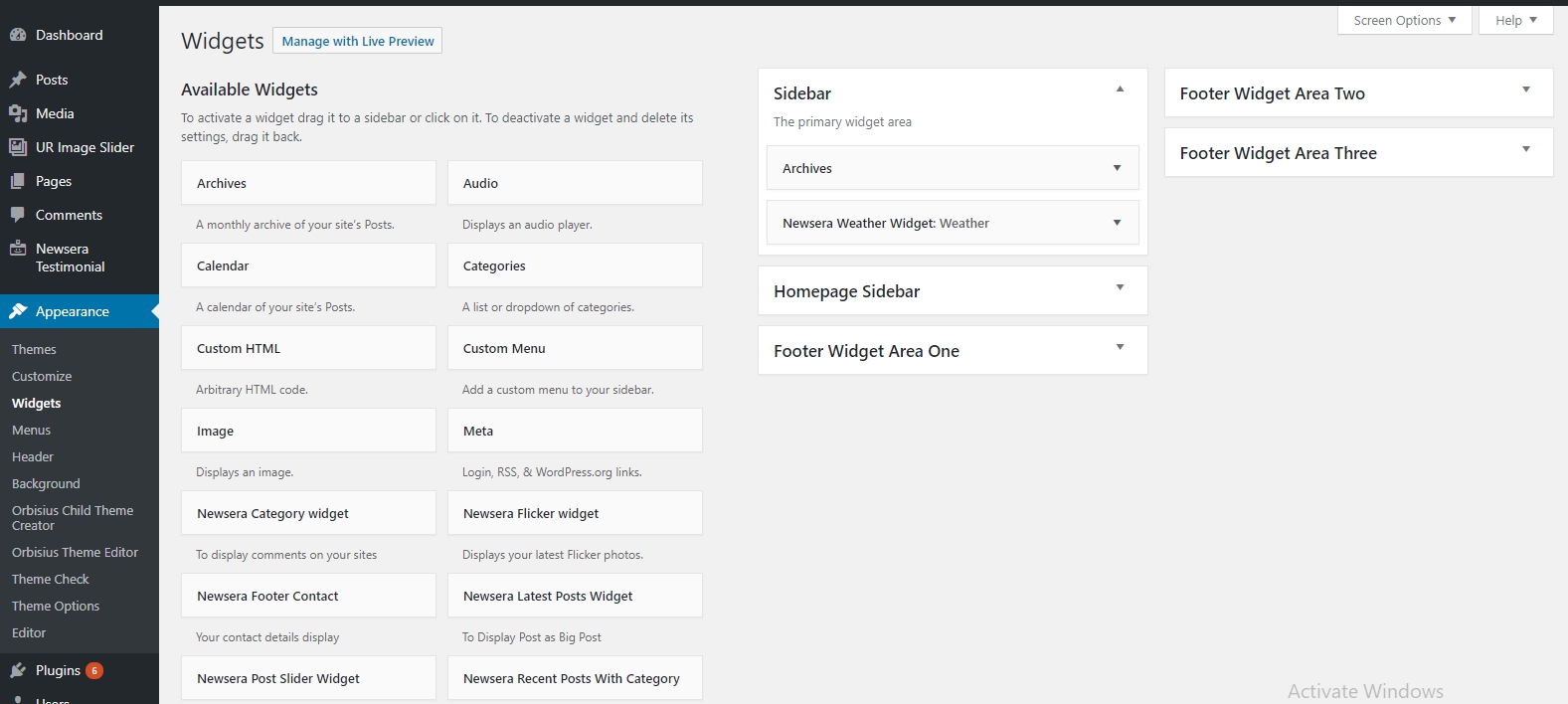
The theme provides many shortcodes.
You can refer below image –
It’s simple to use.
Click on Shortcode Button → Select Short-code type from Option → Provide Relative Information → Click on insert

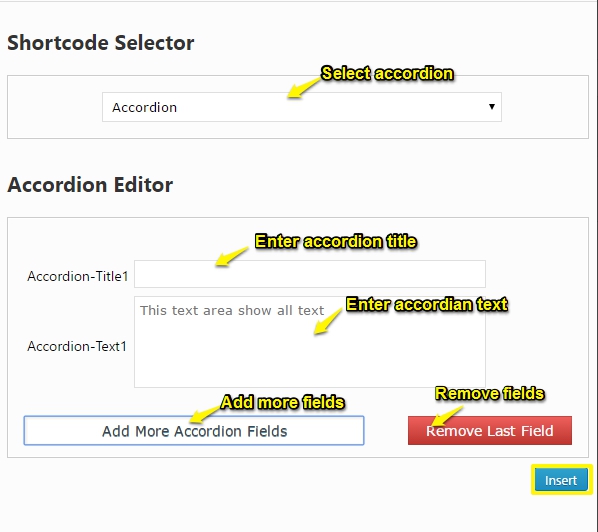
After clicking on insert button You found shortcode, As given in below image.

copy this shortcode and paste in a page where you want to show shortcode.
See Demo Here: http://demo.weblizar.com/newsera-premium/accordion/
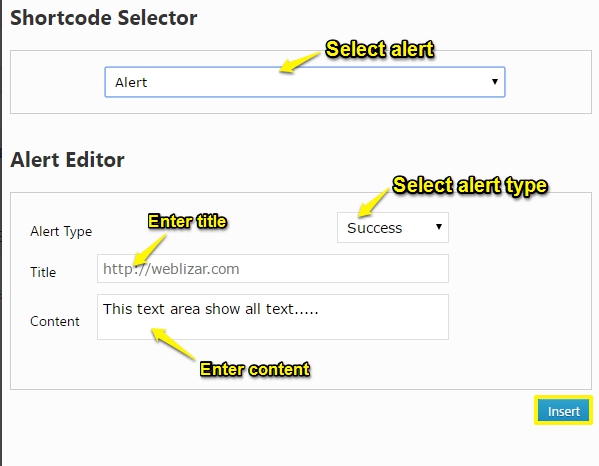
See Demo Here: http://demo.weblizar.com/newsera-premium/alert/
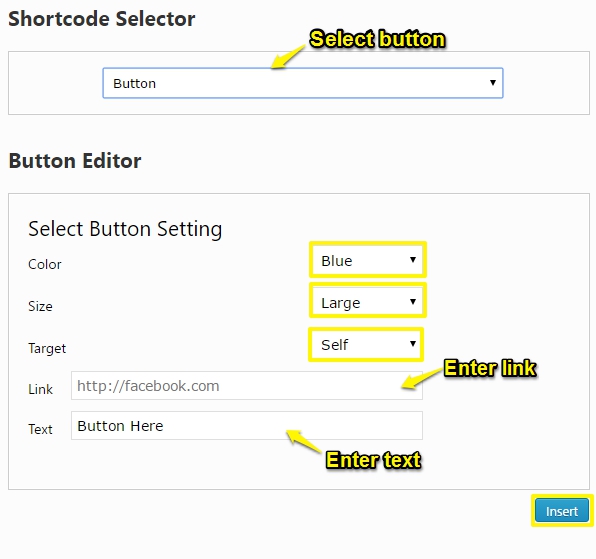
See Demo Here: http://demo.weblizar.com/newsera-premium/button/
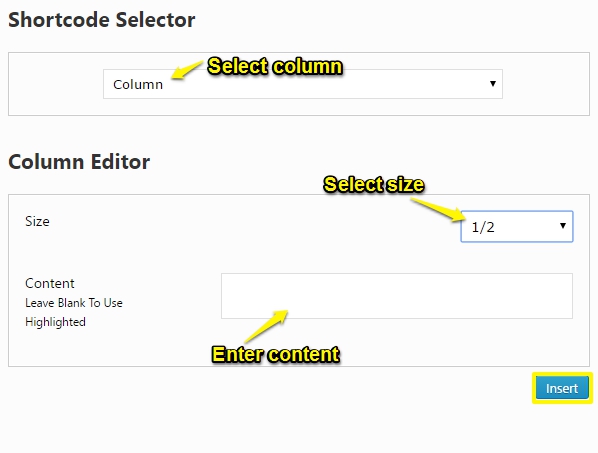
See Demo Here: http://demo.weblizar.com/newsera-premium/162-2/
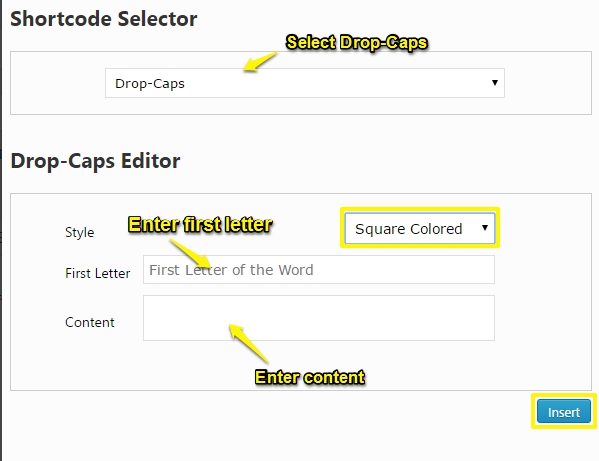
See Demo Here: http://demo.weblizar.com/newsera-premium/dropcap/
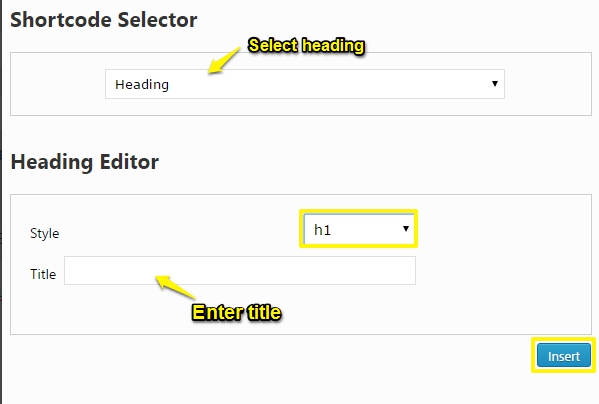
See Demo Here: http://demo.weblizar.com/newsera-premium/headings/
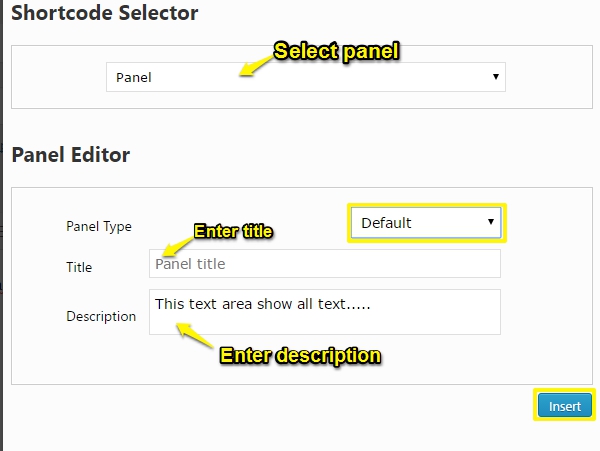
See Demo Here: http://demo.weblizar.com/newsera-premium/panels/
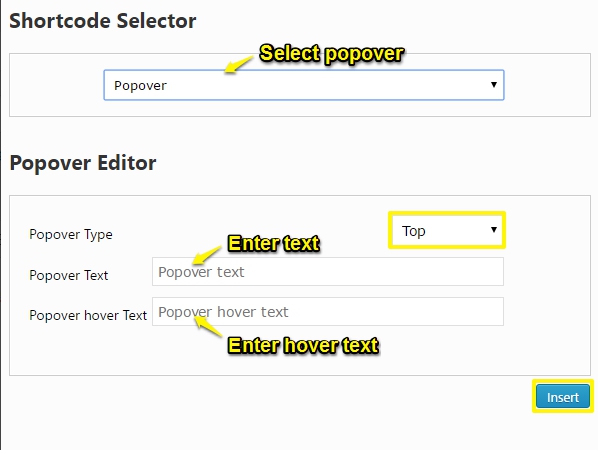
See Demo Here: http://demo.weblizar.com/newsera-premium/popover/
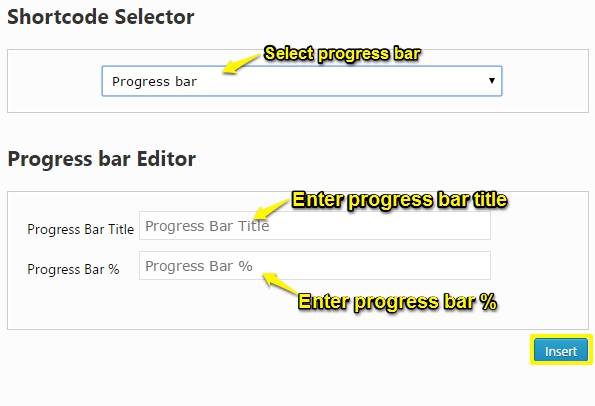
See demo Here: http://demo.weblizar.com/newsera-premium/progress-bar/
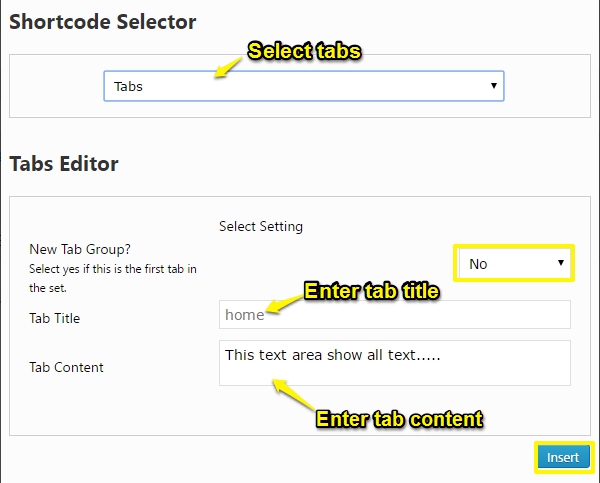
See Demo Here: http://demo.weblizar.com/newsera-premium/tabs/
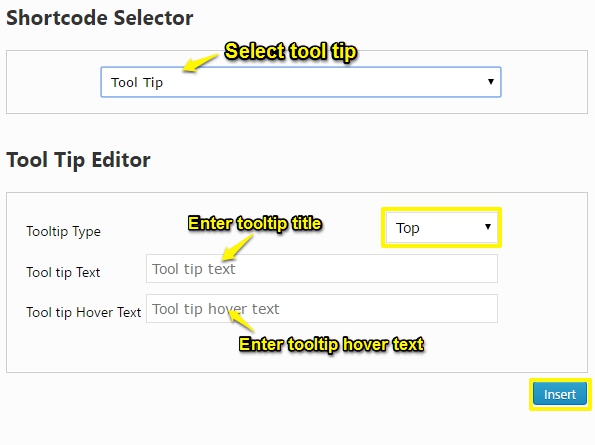
See Demo Here: http://demo.weblizar.com/newsera-premium/tooltip/
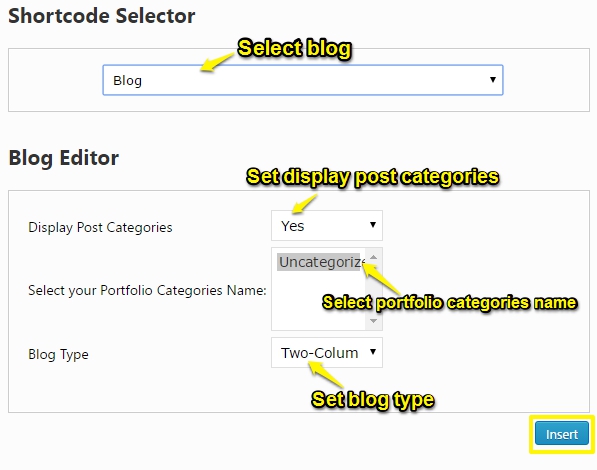
See demo Here: http://demo.weblizar.com/newsera-premium/blogs/
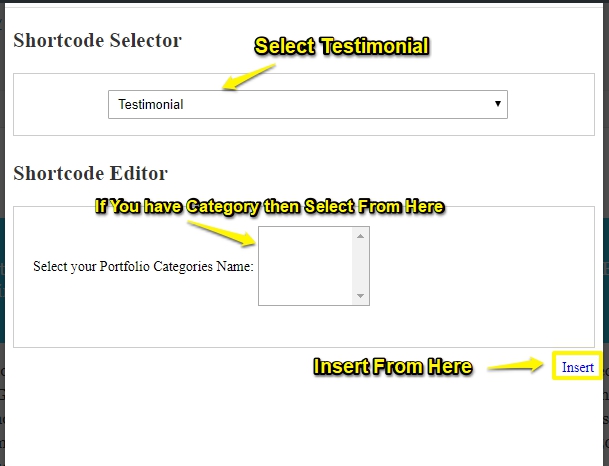
See Demo Here: http://demo.weblizar.com/newsera-premium/testimonials/